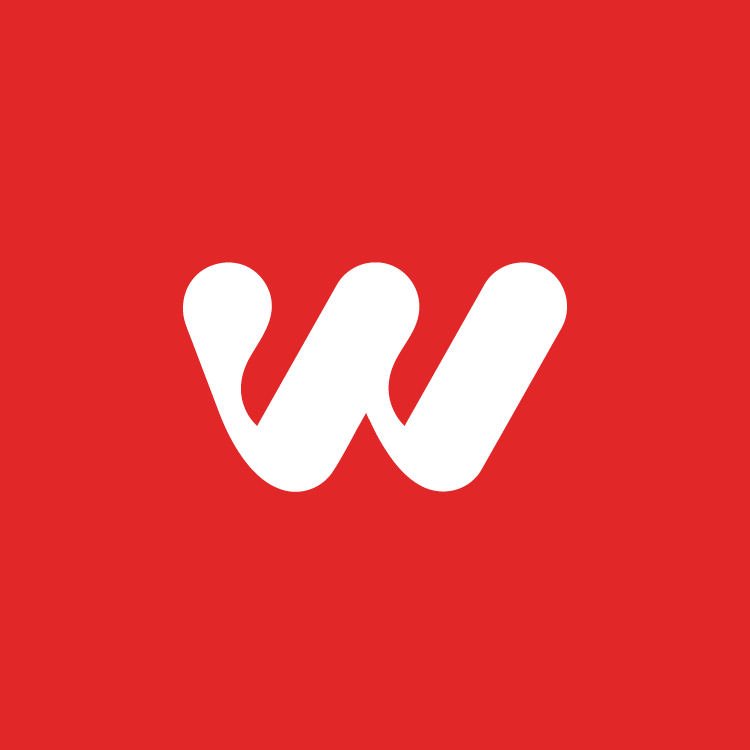You have wonderful content, a beautiful design, and your site has been programmed perfectly. After all of the loose ends are tied up, your new site has launched! Pretty exciting, right? But then you remember that your project manager emailed you a few weeks ago asking what Google email address you want associated with your Google Analytics. You responded right away letting them know your office uses Google Apps and your work email address should be just fine, and that’s all of the thought you gave it. At the time, you were so busy that you forgot to ask what Google Analytics is and why you would even want to use such a thing.
If that’s you, there’s no need to worry. First off, we should address the most obvious question. What exactly is Google Analytics? If you have no idea, don’t feel left out. In short, it’s a free tool that Google offers that lets you analyze the details of your website traffic. It helps you make marketing and business decisions based off how users interact with your site.
To understand Google Analytics best, you need to dive in and play around. It may look a little overwhelming at first, but with some practice you’ll be a pro in no time!
Tip: Make sure you pay attention to the date range selected in the top right corner. It will automatically select the previous 30 days, so feel free to change the date range or click compare to previous period to see how the latest traffic compares to the period before.
What Categories Should I Look At?
When you’re in Analytics, you’ll spend most of your time in the Reporting section. This is where you find all of the information from the people that are visiting your site. Google offers a lot of categories for you to view, but don’t feel intimidated. I’m going to highlight 10 of my favorites to look at which include:
- Audience Overview
- Location
- New vs Returning
- Mobile Overview
- Acquisition Overview
- All Channels
- All Traffic
- Referral Traffic
- Behavior Overview
- Pages
Audience Tab – Audience Overview, Location, New vs Returning, Mobile Overview
Audience Overview – This tells you the basics of your audience. Here you can see how many sessions, users, pageviews and pages per session your site has. You can also see the average amount of time people are spending on your site, the bounce rate (the percentage of users that come onto your site and get off without clicking on anything) and what percentage of users are coming from new sessions.
Location – This info is under the Geo category, so click on that and then select Location. A map is displayed with numbers below breaking down how many people are looking at your site from every country. Want to see more localized results? No problem. Click on the United States to see a breakdown of the US and from there you can click on a specific state or even city!
New vs Returning – Find this under the Behavior tab. Here you can see how many of your users are new to the site and how many people are frequent flyers. You can also view details regarding acquisition and behavior if you want to get a little more in depth.
Mobile Overview – This one is under the Mobile tab. It gives you an overview telling you how many people are viewing your site from mobile, desktop and tablets. Thinking of creating a new mobile site but you’re not sure if enough people are going to your site on their phone? This is where you would check that data.
Acquisition Tab – Acquisition Overview, All Channels, Source/Medium, Referral Traffic
Acquisition Overview – If you’re a chart person, you’ll love this view. See whether traffic is organic, direct, referral, social, paid or from email marketing. Organic traffic is people who come to your site using a search engine, direct is people directly going to your URL and referral is people getting to your site from a link on another site.
All Channels – Here, you will find detailed information about the channels that people are using to get to your site. Find out exactly how many sessions are being recorded from organic, direct, referral, social, paid search and emails. You can also check out how many pages people are averaging per session and what percentage of your traffic is new users.
Source/Medium – You’ll find Source/Medium under All Traffic. This is a great breakdown that tells you exactly where your traffic is coming from. It will specify search engines and referral traffic URLs. If you’re not sure if advertising on a certain website is getting you traffic, you can find out here.
Referral Traffic – The Referral Traffic tab only lists referrals, which are websites that are bringing people to your site. Some common traffic you’ll see in the referral tab may be local directories, businesses you work closely with that link to your site, and spam referral traffic. Spam referral traffic, like “floating-share-buttons.com”, doesn’t do anything harmful to your website; it just skews your analytics data a little bit. For our ongoing SEO clients, we make sure to add a segment blocking this traffic so we can get more accurate data.
Behavior Tab – Behavior Overview and Pages
Behavior Overview – Behavior Overview informs you how many pageviews you’ve received, unique pageviews, the average time spent on all pages, the bounce rate, and the exit percentage. It also shows the top ten pages that people are looking at, which can be found in more detail under the pages category.
Pages – Under Site Content, click on All Pages. Here you can see every single page on your website and how many views they’ve had in the last period, how long people are spending on the pages, and more. This is a great view if you are wondering if people are looking at your contact page or if they are reading your latest blog post.
Sure, analytics can be confusing at first but just like anything else, the more you work with it the easier it gets. Spending quality time reviewing your analytics can help you better understand your customers and create more attainable business goals after learning what pages they are looking at on your site. Google also has some great resources that you can use to better understand things. Now with all of this knowledge, what’s stopping you? Go ahead and dive into the world of Google Analytics. You won’t regret it!