In March of 2022, Google announced that it will be sunsetting its popular website analytics tool known as Universal Analytics (UA) as of July 1, 2023, in favor of its next-generation analytics platform known as Google Analytics 4 (GA4). This means that UA will no longer process new data collected for those properties; however, existing data will still be available for a limited time.
Google is encouraging all their current analytics users to create a new GA4 account as soon as possible. Doing so will not only allow you to collect overlapping data streams but also allow you time to familiarize yourself with the new features and reporting capabilities that GA4 has to offer. With that in mind, let’s dive into what you need to know about GA4.
1. GA4’s Event-Based Measurement Philosophy
GA4 was designed to collect data on consumer interactions across multiple platforms. As a result, GA4 can easily be set up to incorporate data from apps and other platforms along with website data. GA4 uses an event-based measurement philosophy rather than the traditional session-based metrics found in UA.
Google’s new measurement philosophy hinges on tracking events. Whereas UA would track page views and sessions, GA4 tracks a variety of different events. Common events that GA4 tracks include:
- Page views
- Scrolls
- Clicks
- Downloads
- Engagement
In addition, GA4 has a collection of recommended events for your organization. Finally, you can add customized events for GA4 to track. For example, you might want to track the number of times that users download a PDF, watch a product video, sign up for a newsletter, or navigate to your site after viewing a paid digital advertisement. Such insights could better help you to determine what information users find most useful or what channels and advertisements are most likely to lead to user conversions.
2. GDPR Compliance and Machine Learning
GA4 is designed to be compliant with the European Union’s (EU) General Data Protection Regulation (GDPR). The provisions of the GDPR, which have become a model for privacy laws worldwide, limit the type of data that can be collected online as well as how that data can be used by entities like Google.
This means that some of the individual-specific data that UA collects such as gender, age, etc. are no longer available in GA4. However, data such as the user’s operating system, browser, country, and region are still available. In place of individual data, GA4 uses advanced machine learning to fill in the data gaps about the type of users who visit and interact with your site. So, you’ll no longer have specific data about any one given user but you will still be able to gain key insights to help you improve your marketing strategy.
3. GA4 Is a Work in Progress
Some of the features and reports that you may be used to seeing in UA are not yet available in GA4. However, the developers at Google are working hard to implement additional data metrics, features, and reports for their clients.
For example, many organizations used UA to track their sites’ bounce rate. When GA4 was initially launched, many data analysts were dismayed to find that the bounce rate metric was no longer available for their reports. Google had initially replaced the bounce rate metric with the engagement rate which appeared, for all intents and purposes, to be the inverse of the bounce rate. However, as of this writing, users can now customize their reports and add the bounce rate metric back in.
Practically speaking, this means that a report or metric that you are used to tracking may not yet be available. However, with a little resourcefulness, patience, and exploration, you should be able to find data to help you make key business and marketing decisions—it just may not look the same or be as convenient as before.
4. You Can (Still) Filter Out Internal Traffic
You may have heard the myth that GA4 doesn’t allow you to filter internal traffic the way that UA does. This myth is probably due to the fact that GA4 doesn’t have property views which is how internal traffic was typically filtered out in UA.
However, it is possible to filter out traffic from specific IP addresses in GA4. You can add a custom filter by completing the following process.
1. Click on the Admin icon in the lower left-hand corner of your GA4 screen.
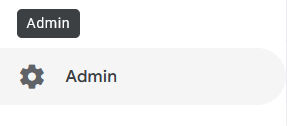
2. Click the Data Streams option.
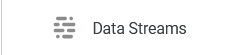
3. Select your chosen data stream.
4. Click on the Configure tag settings icon in the Google Tag section.
5. Click the Show All button at the upper right-hand side of the Settings section.
6. Click the Define Internal Traffic icon.

7. Click the Create button and enter your IP address into the Value field. If you don’t know your IP address, Google even provides a convenient tool to help you find it.
Trust in Our Team of SEO & Digital Marketing Experts
If you want help setting up Google Analytics 4 for your website or want help optimizing your website for higher search engine rankings, our friendly digital marketing team can help you. Contact us today to get started!